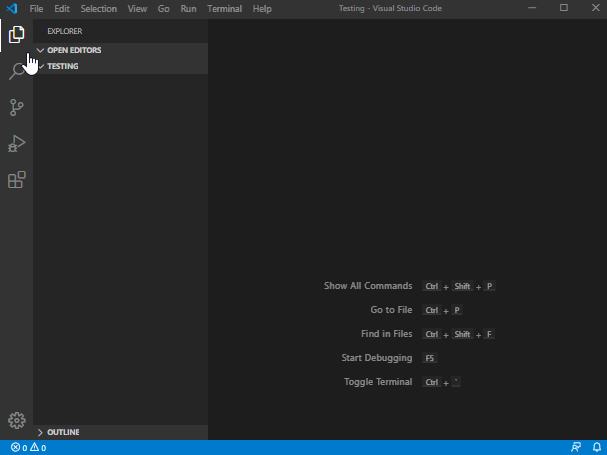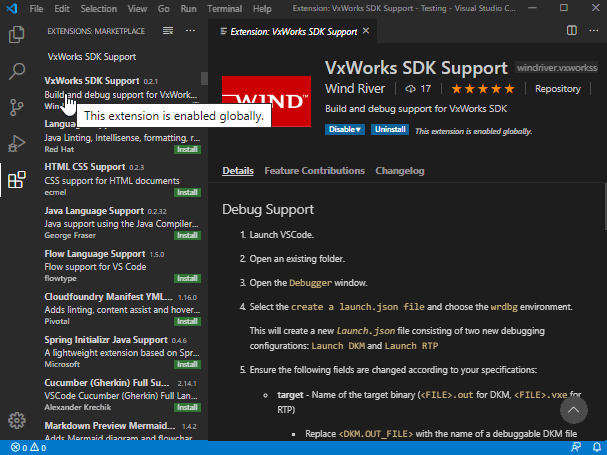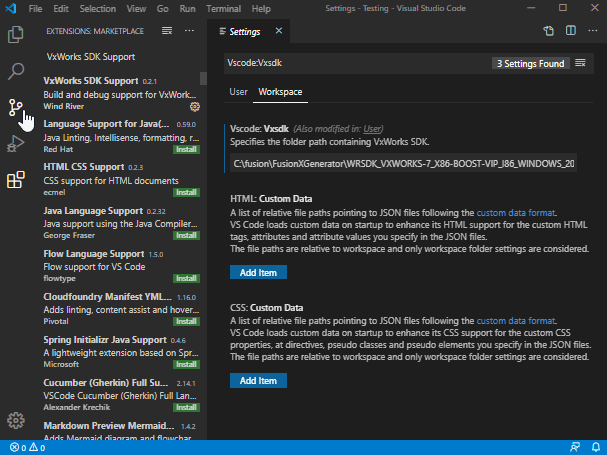Fusion SDK Generator - Visual Studio Code Extension
Table of Contents
About
The Visual Studio Code (VSCode) extension allows developers to create, compile, and debug VxWorks Downloadable Kernel Modules (DKMs), Real-Time Processes (RTPs), and libraries entirely within the VSCode ecosystem.
Setup Procedure
-
Download and install VSCode.
-
Launch VSCode.
-
Install the VxWorks 7 VSCode extension:
Open the Extensions window, search "VxWorks SDK Support". Click install.
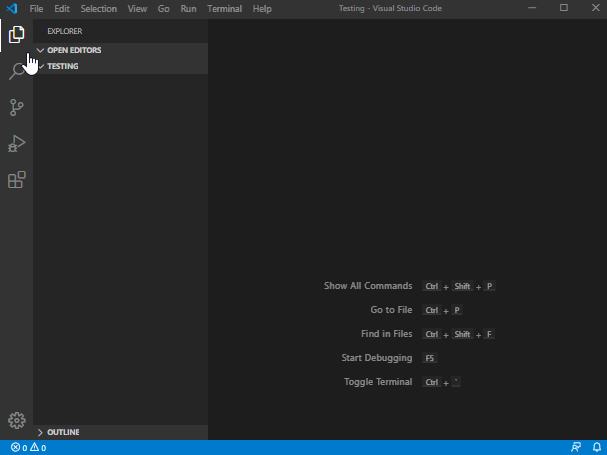
-
Provide the VSCode extension with the SDK location:
a. Open the VSCode Settings menu (File -> Preferences -> Settings).
b. Search for the Vscode:Vxsdk settings field and enter the file location of the SDK directory.
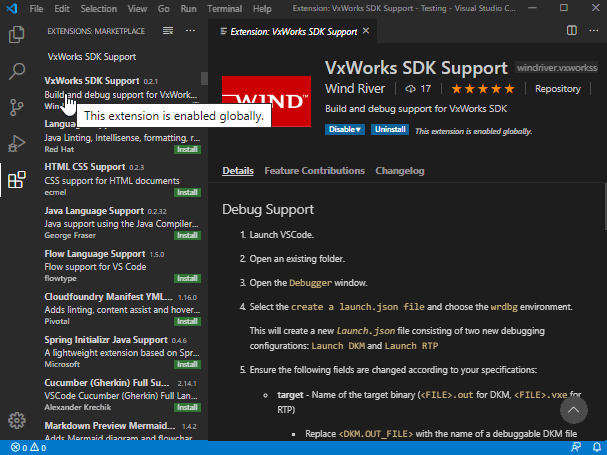
Note: If using Docker, set the file location as /home/docker/workspaces/sdk.
Debug Support
-
Launch VSCode.
-
Open an existing folder.
-
Open the Debugger window.
-
Select the create a launch.json file and choose the wrdbg environment.
This will create a new launch.json file consisting of two new debugging configurations: Launch DKM and Launch RTP
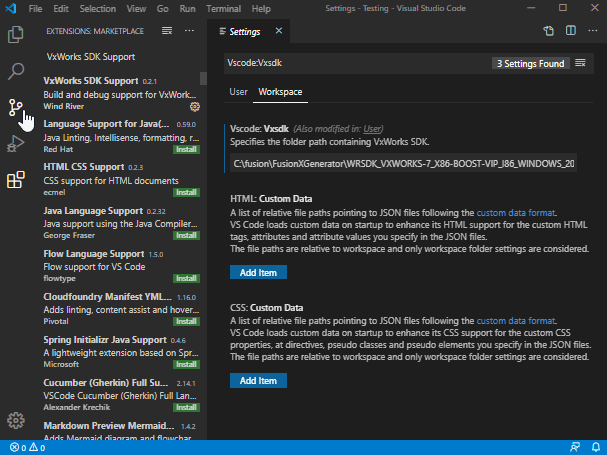
-
Ensure the following fields are changed according to your specifications:
- target - Name of the target binary (
<FILE>.out for DKM, <FILE>.vxe for RTP)
- Replace
<DKM.OUT_FILE> with the name of a debuggable DKM file
- Replace
<RTP.VXE_FILE> with the name of a debuggable RTP file
- cwd - Directory that contains the target binary
- Replace
<DKM_DIRECTORY> with the DKM project directory name
- Replace *` with the RTP project directory name
- debugger_args - Arguments passed to the debugger
- Replace
127.0.0.1 with the IP address of the target hardware or virtual machine
NOTE: Keep the IP address as 127.0.0.1 if using the QEMU tool.
NOTE: By adding "-debug" to the debugger_args, VSCode will produce more debug information to the user.
Known Limitations
Though the VSCode extension is capable of creating, compiling, and debugging applications, it still remains a work-in-progress and should be treated as such.
Below are some of the know limitations of the extension:
- The debug output is redirected to the serial console when debugging a DKM
- The debugger will not function properly if any source files have spaces in their path.
As of now, if the VSCode extension is unable to meet your debugging needs, use the wrdbg shell via the command-line.
Copyright (C) 2019 Wind River Systems, Inc.